Metadata Management
Metadata tags offer additional information about archived documents and are presented as key-value pairs. This feature enhances the organization and identification of files within the archive.
- Search Functionality: Users can easily search using the key name, description, or type in the search bar
- Metadata Management Status: The status can be set to Active or Inactive as needed
- Parser-Generated Metadata: Metadata generated by the parser is used to tag files in the archive, aiding in better organization and identification
In orchestration, metadata tags are essential for data validation, ensuring that the data conforms to the required standards and criteria.
The following are the different data types with which a metadata can be created:
| Datatype | Description |
|---|---|
| String |
|
| Number, Float |
|
| Boolean |
|
| List |
|
| Date, DateRange |
|
| Date/Time |
|
Types of Metadata in LDAS
LDAS offers two types of metadata:
- System-defined Metadata
- User-defined
System-defined Metadata
This metadata is provided as part of the standard LDAS setup and is not created or modified through the user interface. It falls into two categories:
- Non-Editable System-Defined Metadata prevents you from making unauthorized or accidental changes to critical attributes. It also helps you ensure consistent system behavior by keeping identifiers and types fixed across all operations.
Below table represents the non-editable system-defined metadata elements available in LDAS:
| Metadata Name | Metadata Type |
|---|---|
| Created By | String |
| Created Time | Date/Time |
| Updated By | String |
| Previous Bucket Name | String |
| Linked Bucket Name | String |
| File Source | String |
| Size | String |
| Restore Period | String |
| isRestore | Boolean |
| Restore requested by | String |
| Restore requested path | String |
| Archive Date | Date |
| End Date | Date |
| Archive Period | String |
| Retention Period | String |
| Archived Date | Date/Time |
| Restoration End Date | Date |
| Deletion Date | Date |
| Restoration Deletion Date | Date |
| Restored Time | Date/Time |
| Updated Time | Date/Time |
| Owner | String |
| Last Modified Date | Date/Time |
| Initiated By | String |
- Partially Editable System-Defined Metadata
It lets you update certain list-based metadata to match changing tasks or processes. It also gives you flexibility to manage and update the value, name, description, and status of these elements as needed.
Here are the partially editable system-defined metadata elements available in LDAS:
| Metadata Name | Metadata Type |
|---|---|
| Duplicate Check Reject | List |
| Remove legal hold | List |
| Apply legal hold | List |
| Result Review Reject | List |
| Result Review | List |
| Updated key name | List |
| Uploading files | List |
| Duplicate Check | List |
| Re Run | List |
User-defined Metadata
It offers flexibility, allowing you to create and manage custom metadata elements according to your specific needs, provided you have the appropriate system.
Metadata Creation
You can access metadata page from dashboard by clicking the Settings and clicking the icon Metadata Management.
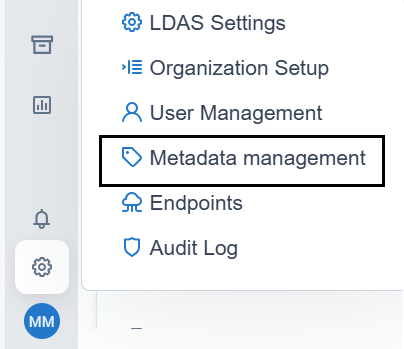
Settings
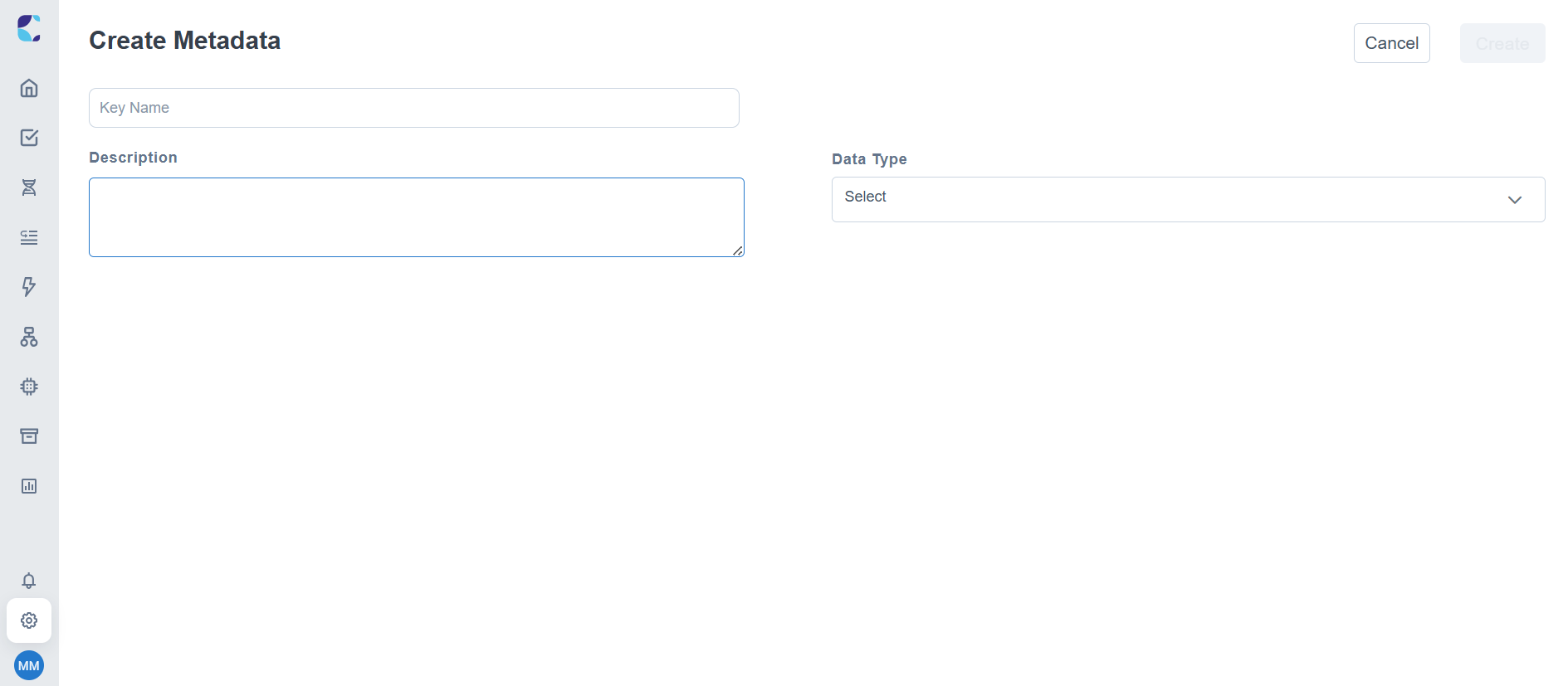
create metadata page
| Field Name | Description | Mandatory Fields |
|---|---|---|
| Key Name | Provide the name of the metadata data key that you are creating. | Yes |
| Description | Provide the description of the metadata tag that you are creating. | No |
| Data Type | Provide the data type of the metadata that is given. This is non editable field | Yes |
You can access Download Template, Import Metadata, Export Metadata options by selecting the menu from top right corner of Metadata Management page.

Menu option to Download Template, Import Metadata, Export Metadata
Download Template
You can download the metadata template, which is utilized as a model while importing a metadata list into the system.
- Choose Download template, two templates will be downloaded – Key template and Value template
- Open the templates in local file and add the keys and values as required
Import Metadata
You can import the metadata into the system.
- Choose Import metadata, this opens the pop up where you can upload the file containing the key details. We need to fill the metadata details in downloaded templates
- Here you can either drag and drop the files or browse files from your local directories
- You can see the metadata keys as a list in table format that you gave it in the key and value files
NOTE
- While importing metadata key and value, when there is a blank row system will not take it as end of file.
- When both Fixed and Max characters are given for a string data type while importing metadata into system, max characters will override the fixed characters.
- Maximum count of metadata to be imported in 10,000.
Export Metadata
You can export the metadata tags list to download all the metadata keys available in the system.
- Choose Export metadata from the dropdown
- The metadata file will be downloaded in excel format
Updated 3 months ago
