User Guide
This section provides comprehensive guidance on the various features available on the orchestration page.
View Workflow
- To view your workflows, make sure you have either the 'Workflow user' or 'Workflow admin' role.
- Select the organization path where your workflows were launched in the workflow page.
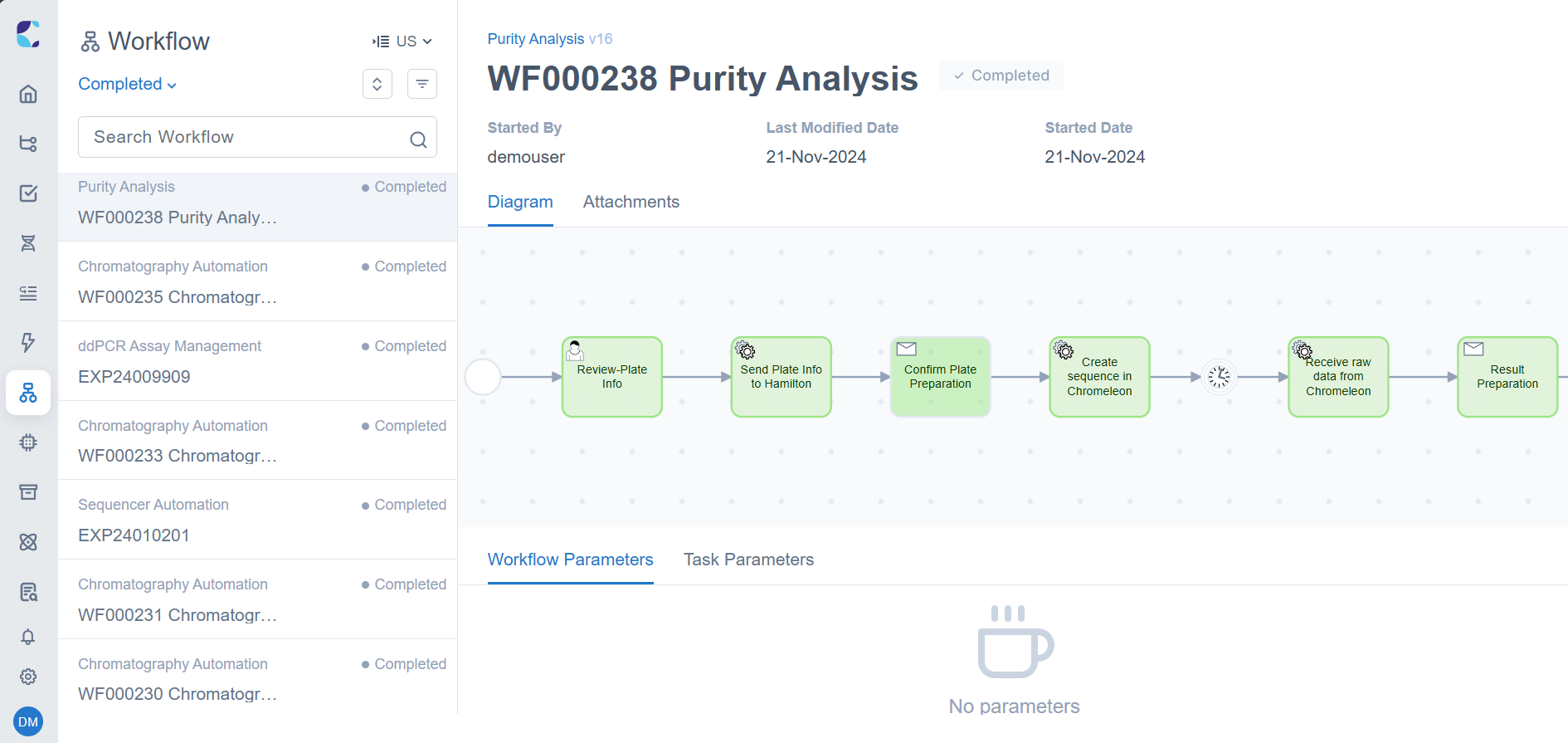
Workflow
Workflow ID
- Each workflow in LDAS is assigned a unique identifier known as the Workflow ID.
- By default, all workflows are prefixed with "WF" followed by a 6-digit incrementing sequence in the format: WFnnnnnn.
- The ID increments by one with each new workflow.
- You can generate a workflow in LDAS with default Workflow ID or Custom ID . In addition to the default Workflow ID generated by LDAS, you can configure a field from an external system to serve as the Workflow ID.
Refer Customizing Workflow ID section for more details on how this can be done.
Workflow Status
Default Status
The table below displays the workflow actions and their corresponding statuses.
| Status | Reason |
|---|---|
| In Progress | The workflow has been launched and is currently in progress. |
| Completed | The workflow has successfully completed all its tasks. |
| Failed | The workflow encountered a technical issue and has failed to complete. |
| Suspended | The workflow has been paused or suspended by an administrator. |
| Cancelled | The workflow has been cancelled by an administrator. |
Failed workflows can be re-run, when you rerun a workflow it generates a unique process instance ID with a suffix of "-1," which increments with each rerun. This ensures you can track and manage the process effectively.
Custom Status
In addition to the default status mentioned, you can also have a customized status for a workflow that is in progress.
For example, if a workflow involves sample preparation, you might include intermediate states like "DNA Extracted," "NGS Library Prepared," and "Sample Analysed" to provide clearer insights into the current stage of the workflow. In such cases, these specific statuses can be defined in the Camunda BPMN model before launching the workflow.
Check the Customizing Workflow Status section for more details on how this can be done.
Workflow Diagram
The model diagram and the status of each task present within your workflow can be viewed distinctively. For a specific workflow, you can view the following details:
- Model name and its version for which your workflow was initiated.
- The username of the external API user who initiated your workflow.
- The last modified date of your workflow.
- The date on which your workflow was initiated
NOTE
You can view the most recent status and details of the workflows by refreshing the workflow list.
Workflow Parameters
Workflow parameters are made available to help you view more information about your workflow.
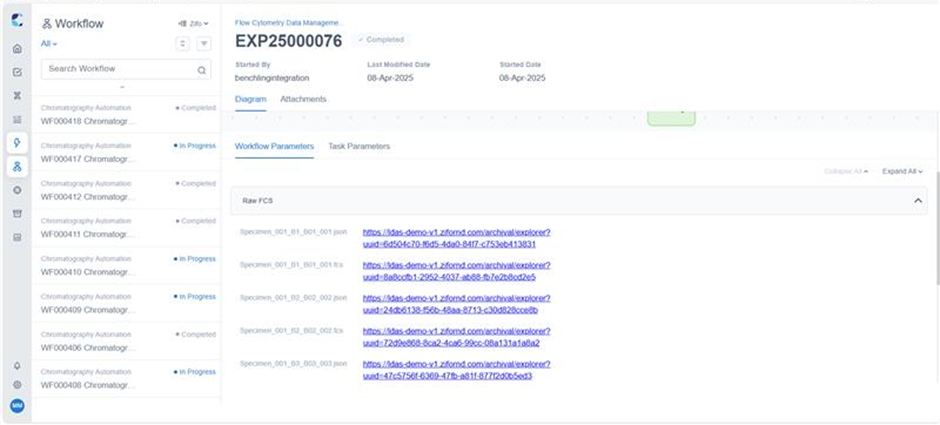
Workflow parameters.
- Any list of parameters that would be helpful for you, such as Batch ID, Sample ID, etc., can be logically grouped under different sections and viewed under the Workflow Parameters tab. These parameters can even be a link or a JSON.
- Once the corresponding task involving the parameter is completed, you can view the task-specific parameter under the Workflow Parameters tab. To view the workflow parameter, it must be configured in the mapping config of the model.
Refer Workflow Configuration Details for more information on setting up Workflow parameters.
Task Parameters
Like workflow parameters, each task within your workflow can have a set of parameters that might be essential for you to view. You can view the parameters for a particular task by clicking on the specific task in the workflow diagram. Task parameters can be viewed only for tasks that are In Progress or Completed.
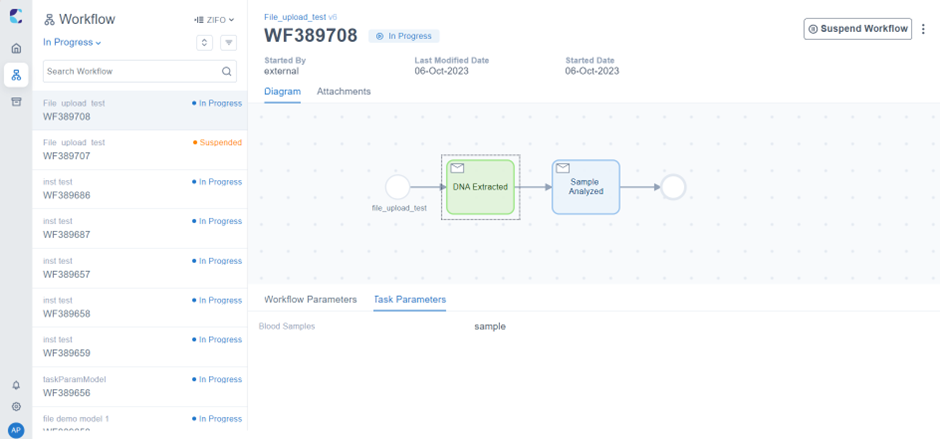
Task Parameters
View and Download Attachment
You can view the list of files associated with your workflow under the ‘Attachments’ section.
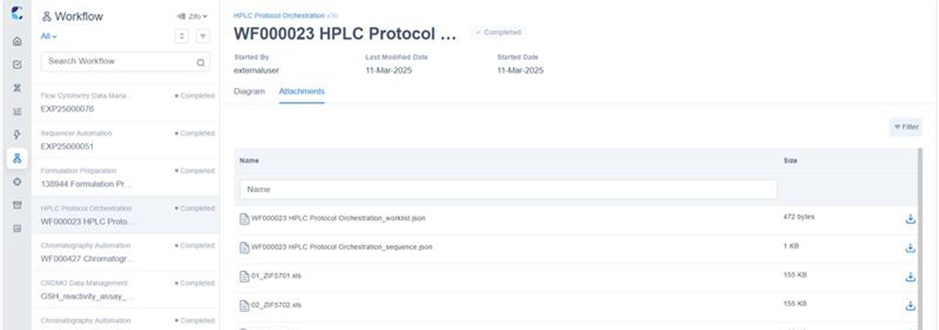
Attachments
- These attached files can be detailed instructions on how to execute the process or files containing information on the samples involved in the process.
- These can also be files received from the instrument or other external systems.
- The necessary files to be viewed in Attachments are defined while building the model.
- As a workflow user, you will be able to download these files in every workflow.
Updated 5 days ago
