Organization Setup
The LDAS application allows you to divide your business into organizational structures and paths. Here's how you can manage and secure your data:
- Secure Data at Organization Level: Manage access to relevant data for users/user groups at the organization level
- Hierarchical Structure: Configure organizations as per a pre-defined hierarchical structure
- Manage Entities: Add your organization entities using the Manage Entity option
- Inherited Settings: Define certain configuration settings at the parent organization level, which are inherited by child entities
NOTECare should be taken in defining organization structure as per the organization requirements since changing the structure after initial use in production might take larger effort.
Creation of Organization structure
You can create an organizational structure with multiple levels, where each level represents an individual operational business unit. User access can be controlled at each level. Parameters from the parent organization can be inherited or overridden at the child organization level.
NOTEOnly 5 levels of entities are allowed in the hierarchy
Understand with an example
Let’s consider the example of XYZ Pharma as an organization having many locations and Departments. All the locations and departments of XYZ Pharma must be defined as separate list metadata with respective values.
| Metadata Key (user defined) | Metadata Value |
|---|---|
| Organization | XYZ Pharma |
| Country |
Germany US UK |
| Location |
Berlin Hamburg New York Boston London Edinburgh |
| Department |
Operations Management QC |
- Organization Setup page can be accessed by the user from dashboard by clicking the Settings icon and clicking the Organization Setup icon
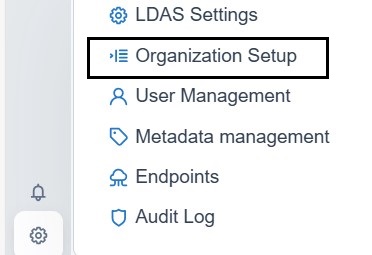
Settings
- Click "+" icon
- Enter the organization structure name (XYZ Pharma Organization) in the Enter Structure Name field. Unique Structure Names are only allowed
- Click Link Metadata and select the metadata ‘Organization’ set as mentioned in the table and further add ‘Country’, ‘Department’ and ‘Location’ in Level 2, 3 and 4 respectively. Similarly, you can go and add till level 5, based on your organization and save the structure
- Ensure that no existing structure is already defined when establishing a new one
- Latest Saved structure will appear as the first entry in Organization tab
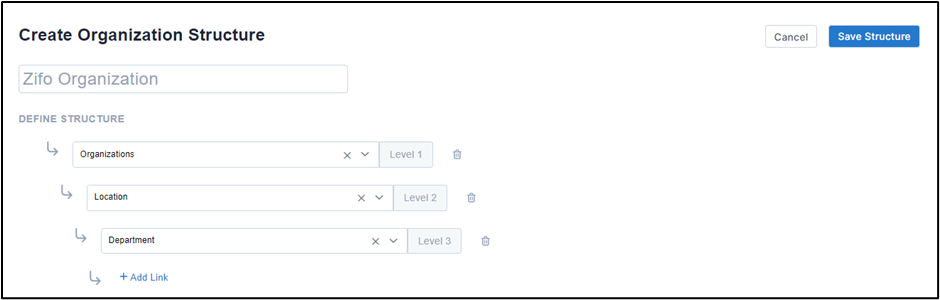
Create Structure in Organization Setup page
Manage Entity
You can add and modify your organization entities by using the Manage Entity option.
- Clicking on the newly created organization structure gives you the option to create an entity under the organization
- User can select the level names from the dropdown, say XYZ Pharma
- To add lower-level hierarchy units, select the options like ‘+Add Country’, ‘+Add Department’, and so on
Settings Configuration
At each entity level you will be able to the define your preferences.
| Section | Field | Description |
|---|---|---|
| Settings | General Settings | 'E-signature' can be enabled if needed. |
| Instrument | 'Result Review' to review the results. 'Duplicate Check' to verify if the same file has been processed multiple times. |
|
| Instrument Schedule | Select the days, time range, and interval when the instrument will be running and will be getting results from it. This setting can be overridden by configuration options provided in the Instrument. | |
| Notification Preferences | Activity Failure Events | Configured user groups will be notified if there is a failure in activity. |
| Instrument/Activity Events | Configured user groups will be notified for the instrument/activity events. |
NOTEIf there are any child paths, the updated settings will also apply to them, unless they have already been overridden.
Organization Path Inheritance
This section explains how settings are inherited, customized, and updated between parent and child organization paths. It provides clarity on managing your organization's configurations effectively.
In the context of organizational paths, certain settings are inherited from the parent organization level to its child organization path(s). These inherited settings include:
- E-sign
- Duplicate check
- Result review
- Instrument schedule
Settings inherited from the parent organization path can be customized at the child organizationpath. However, it’s essential to understand how this inheritance and customization work:
- Inherited settings are overridden by custom settings configured at the child organization path.
- When settings at the parent organization path are updated, the inherited settings at its child organization paths are updated accordingly.
- Customized settings at the child organization path remain unchanged when the parent organization path settings are updated.
- If a single setting at the child level is customized, while the remaining settings are inherited from the parent path, updating the parent path settings will only affect the inherited settings. The customized setting at the child level remains unchanged.
- Organization path settings are inherited from the immediate parent path.
- When the Instrument Schedule is inherited by child path(s), the toggle icon displayed is in a disabled state.
Updated about 2 months ago
