Access LDAS
Sign In
To Sign In to LDAS, do the following:
- Open a supported browser and navigate to your LDAS site.
- Enter your username and password, then select Sign In.
NOTEIf you have three unsuccessful login attempts, you have to wait for 10 minutes and Sign In again
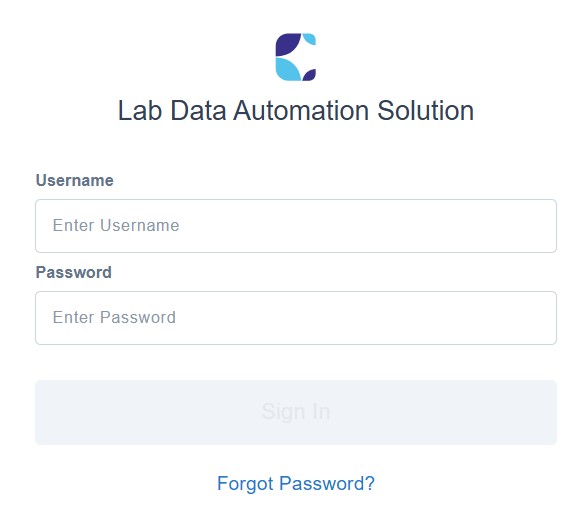
LDAS Platform Sign in Page
NOTELDAS sessions will automatically time out after 15 minutes of inactivity following your Sign-In. If your session times out, then sign back in to continue where you left off.
As a Platform Admin, you can assign roles for your organization’s user account.
Sign Out
To Sign Out of LDAS, do the following:
- In the left pane, select the Logout option.
- Your LDAS session ends and LDAS Sign in page appears.
Change Password
If you wish to change your password, do the following:
- In the profile page, select Change Password
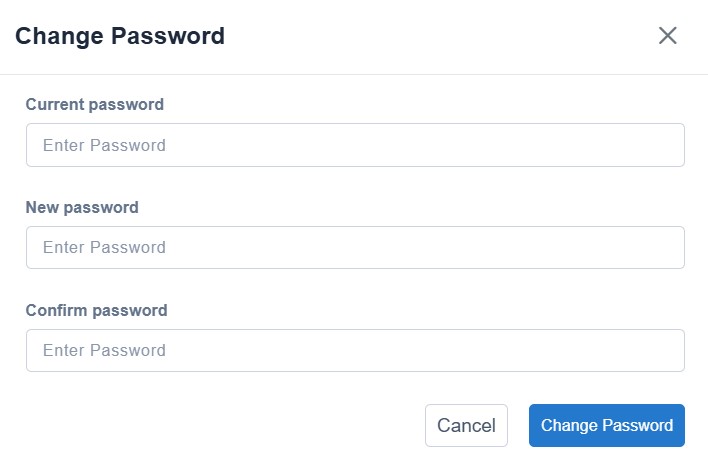
Enter New Password
- Enter your current password.
- Enter New Password, and ensure if it meets the following criteria:
- Password should have 8-12 characters
- Contains at least one special character
- Contains at least one numeric character
- Contains at least one uppercase and one lowercase
- To confirm the password, enter the new password again in the Confirm password field.
- Click Change Password to save your new password.
NOTEHere are some restrictions you should follow when setting a password:
- Your password should not contain consecutive numbers or letters
- It should not be the same as your username
- Consecutive characters of your username should not match your password. For example, if your username is "abcde", your password should not be "abc"
- Your password should not match common words like "password", "letmein", "qwerty", "admin", "nothing", "secret", "google."
- It should not have a repetition of the same character in a row, such as “1111” or “aaa”
To Reset Your Password
Incase if you forget your password, you can reset your password by following these steps:
- In the Sign in Page, select Forgot Password?
- Enter your email, choose Send Reset Email. LDAS sends an email to the account you entered. The email contains a link that you can use to reset your password.
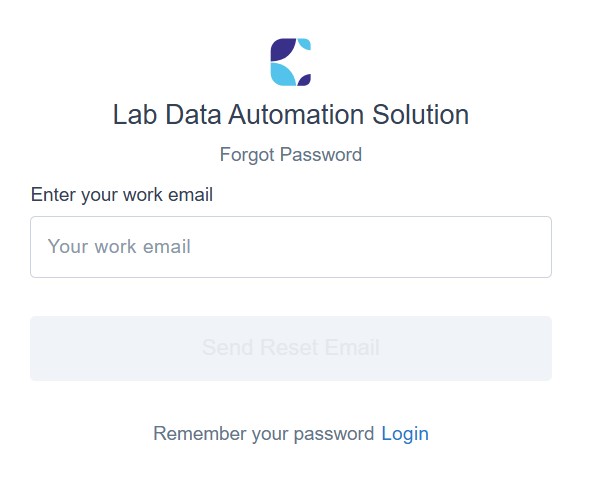
Enter Email to reset password
- Select the link in the email message to access the LDAS sign in page.
- Enter your new password, then confirm it by entering it again in the "Confirm Password" field.
- Click Reset Password to save your new password.
Updated about 2 months ago
